ToonDoo is a site that allows students to create their own Comic Books, online, in their web browsers. If you use technology in your class, you have probably heard of ToonDoo, but are you using it?
Last school year, I blogged about using ComicMaster to create Internet Safety Comics. You can read that post RIGHT HERE. This year, we moved to ToonDoo to provide a more customizeable experience that really doesn't limit my students creativity.
ToonDoo gives students a great resource to practice writing stories with a setting, characters, introduction, rising action, climax, resolution, and conclusion. Students could start with a rough draft, or story board, then use their storyboard to create their final comic.
You can even use your own images to import into ToonDoo. I took more than 30 images around my school of the cafeteria, gymnasium, hallways, classrooms, labs, etc. Then, students could create their own "TraitR" or comic version of themselves to populate their images. You can see the TraitR of myself in the image to the right.
Since one of my passions is Internet Safety, I have my students creating Comic Books about 1 of 3 Internet Safety Topics; Online Identity Theft, Sexting, or Cyberbullying. We start with a storyboard or rough draft. When students have completed their storyboard, and I have checked it, they may begin working on their final comic. A storyboard really helps give the students a direction so they do not waste time staring at ToonDoo and trying to come up with a story on the fly. Each of my students' Comics must define the Internet Safety Topic, list 3 ways to prevent it, and list 3 ways to stop it if it has already happened.
Here is an example of one of my student's finished comic books about Online Identity Theft:
http://www.toondoo.com/ViewBook.toon?bookid=331651
All of the characters were created by my 6th Grader, and the backgrounds on each frame are an assortment of images from our school, standard backgrounds from ToonDoo, and images from a Google Image search (since some scenes take place at home). Students start by creating each frame of the comic, one by one. They can then add these frames into the BookMaker and piece their frames together into their own Comic Book.
ToonDoo can be addictive. I will warn you, students can spend a whole class period just trying to get their TraitR to look exactly like themselves.
I love ToonDoo. It is a free site for basic services, which is more than what we need in class. You can also, of course, pay for an upgraded membership if your school can afford it. When students are finished, they can share their Comics via email, Facebook, Twitter, or they can simply share the URL of the Comic. This makes it very easy to share the comics with classmates, the school, the local community, and beyond.
If you are interested in my StoryBoard Worksheets for this project, or my overall lesson plan, you can email me at mrddean@gmail.com.
Check out ToonDoo at : http://www.toondoo.com/
Last school year, I blogged about using ComicMaster to create Internet Safety Comics. You can read that post RIGHT HERE. This year, we moved to ToonDoo to provide a more customizeable experience that really doesn't limit my students creativity.
ToonDoo gives students a great resource to practice writing stories with a setting, characters, introduction, rising action, climax, resolution, and conclusion. Students could start with a rough draft, or story board, then use their storyboard to create their final comic.
 |
| Mr. Dean "TraitR" in ToonDoo! |
Since one of my passions is Internet Safety, I have my students creating Comic Books about 1 of 3 Internet Safety Topics; Online Identity Theft, Sexting, or Cyberbullying. We start with a storyboard or rough draft. When students have completed their storyboard, and I have checked it, they may begin working on their final comic. A storyboard really helps give the students a direction so they do not waste time staring at ToonDoo and trying to come up with a story on the fly. Each of my students' Comics must define the Internet Safety Topic, list 3 ways to prevent it, and list 3 ways to stop it if it has already happened.
Here is an example of one of my student's finished comic books about Online Identity Theft:
http://www.toondoo.com/ViewBook.toon?bookid=331651
All of the characters were created by my 6th Grader, and the backgrounds on each frame are an assortment of images from our school, standard backgrounds from ToonDoo, and images from a Google Image search (since some scenes take place at home). Students start by creating each frame of the comic, one by one. They can then add these frames into the BookMaker and piece their frames together into their own Comic Book.
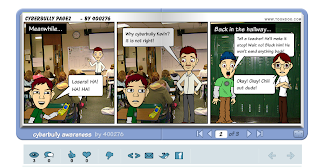 |
| Here is another student example of a ToonDoo Comic |
I love ToonDoo. It is a free site for basic services, which is more than what we need in class. You can also, of course, pay for an upgraded membership if your school can afford it. When students are finished, they can share their Comics via email, Facebook, Twitter, or they can simply share the URL of the Comic. This makes it very easy to share the comics with classmates, the school, the local community, and beyond.
If you are interested in my StoryBoard Worksheets for this project, or my overall lesson plan, you can email me at mrddean@gmail.com.
Check out ToonDoo at : http://www.toondoo.com/




 6:20 AM
6:20 AM
 Mr. Dean
Mr. Dean












































